2. Accounts and Collections
2.1. What is a DAVx⁵ account?
A DAVx⁵ account represents a connection to a CalDAV/CardDAV service, which can contain address books, calendars and task lists. Most services provide both CalDAV and CardDAV together (technically, this is when both CalDAV and CardDAV can be detected from the same starting point). In this case, you need only one DAVx⁵ account. However, you can also add multiple DAVx⁵ accounts for separate CalDAV/CardDAV services.
Contacts, events and tasks must be saved to a DAVx⁵ account so that DAVx⁵ can synchronize them. DAVx⁵ will not synchronize or otherwise touch entries that belong to other accounts (like Google or device-local accounts).
When you add a DAVx⁵ account, you need either an email address or a base URL as the starting point for service discovery. You can find the required base URL in your server manual or ask your IT department. See our tested services for a list of servers/services and how they’re used with DAVx⁵.
Warning
Always use DAVx⁵ to manage DAVx⁵ accounts. Do not create, delete or otherwise modify DAVx5 accounts manually.
Because restricted user profiles cannot add accounts, it is not possible to use DAVx⁵ in a restricted user profile (child profile).
2.2. How does service discovery work?
DAVx⁵ supports both service location discovery by SRV/TXT records and well-known URLs. To use CalDAV and CardDAV in one DAVx⁵ account, provide these redirects on your server:
/.well-known/caldav → CalDAV service path (302 Found), like /remote.php/caldav/
/.well-known/carddav → CardDAV service path (302 Found), like /remote.php/carddav/
If these redirects are configured correctly, you can use the root URL http(s)://your.server.example/
without any additional paths as the base URL in DAVx⁵.
2.3. What is the Base URL?
When logging in by URL, DAVx⁵ asks for the Base URL. This can be:
the root URL (/) of your server if well-known URLs are configured (recommended), or
a valid CalDAV URL, i.e.
a URL that provides a CalDAV
current-user-principal, ora URL that provides
calendar-home-set, ora calendar URL (
resourcetype: calendar), and/or
a valid CardDAV URL, i.e.
a URL that provides a CardDAV
current-user-principal, ora URL that provides
addressbook-home-set, oran addressbook URL (
resourcetype: addressbook).
So, DAVx⁵ will query the base URL for both CalDAV and CardDAV and use whatever it finds. If CalDAV and CardDAV are separated on your server and well-known URLs are not configured, you’ll have to add two DAVx⁵ accounts: one for CalDAV (use the CalDAV URL as base URL) and one for CardDAV (use the CardDAV URL as base URL).
If the URL is entered without scheme, https:// will be prepended. Use of CalDAV/CardDAV over plain HTTP is not recommended for security reasons.
2.4. Address book accounts
In Android, contacts are assigned directly to accounts, without the possibility of having multiple address books (in contrast to events and tasks, where calendars and task lists are available as grouping entities).
So, DAVx⁵ defines a new account type “DAVx⁵ address book” beside the regular DAVx⁵ account type in order to provide support for multiple address books with one regular DAVx⁵ account. The address book account names will be shown in your Contacts app as possible destinations for contacts.
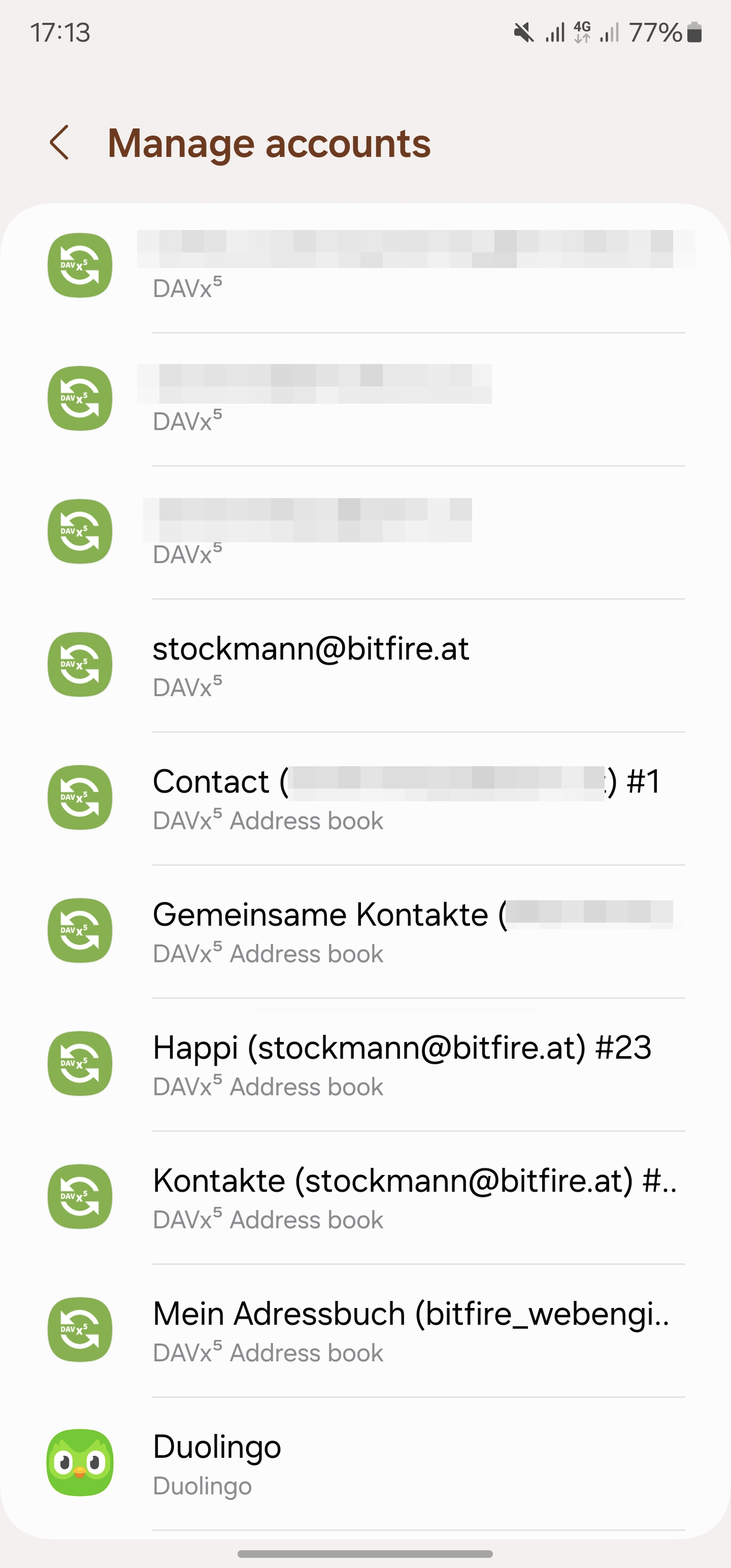
Android Settings / Accounts with configured DAVx5 account
For every synchronized CardDAV address book, a DAVx⁵ address book account is created automatically. When synchronizing “address books” of the main DAVx⁵ account, DAVx⁵ starts synchronizing contacts for every DAVx⁵ address book account.
Warning
Do not create, modify or delete DAVx⁵ address book accounts directly. Use DAVx⁵ to configure synchronized address books instead.
DAVx⁵ address books accounts are named after their assocated CardDAV address book plus the account name plus an ID to make the account name unique.
2.4.1. Safe mode
When the device is booted into Safe mode, Android removes all local DAVx⁵ contacts. This is because user apps like DAVx⁵ are not loaded in safe mode, so the system considers the contacts as “associated app is gone, should be deleted”. They will however be dowloaded again at the next synchronization.
2.5. Account names
When setting up a DAVx⁵ account, you will be asked for the account name. This account name (which will be shown in the DAVx⁵ accounts list and in Android Settings / Accounts / DAVx⁵) is used as email address for scheduling (when events have attendees), so:
Note
If you’re using CalDAV with an account, always use your email address as account name.
During initial resource detection, DAVx⁵ queries the calendar-user-address-set of the CalDAV
principal URL and suggests found email addresses as account name.
Some devices have problems when there’s an apostrophe (') in the account name. We suggest to avoid
apostrophes in account names.
The account name must be unique, i.e. you can’t have two DAVx⁵ accounts with the same account name. This is important if you need separate accounts for CalDAV and CardDAV. In this case, use your email address as account name for the CalDAV account and another account name (like “My CardDAV Server”) for the CardDAV account.
2.6. Service tabs
If you open a DAVx⁵ account, you can see up to three tabs:
CardDAV – lists your address books
CalDAV – your calendars and task lists are there
Webcal – subscribed calendars (Webcal) which have been provided over CalDAV
Only available services (= those which have been detected during account setup) will be shown. For instance, if you have added a CardDAV-only service (like a Webmail service that doesn’t have calendars), only the CardDAV tab will show up.
When synchronization is active, it’s indicated by a progress bar on top of the tab. For instance, if contacts are currently being synchronized, there will be an animated progress bar at the top of the CardDAV tab. Pending synchronizations are indicated by a semi-transparent, non-animated progress bar.
To enable synchronization of a collection (address book/calendar/task list), select the checkmark of the respective entry. Collection-specific actions (like viewing the collection properties or deleting the collection from the server) are accessible over the action overflow (⋮) next to the entry.
Actions which affect the whole account or more than one collection (like locally deleting the account from the device or refreshing the collection list) are accessible over the action menu of the whole account view.
2.7. Synchronization
Automatic synchronization of the selected collections runs according to the intervals set in Synchronization.
Immediate synchronization can be started through calendar apps (or other apps), which will initiate a sync over the sync framework, noticed by DAVx⁵.
Alternatively trigger synchronization inside DAVx⁵ by using either the “Synchronization” floating action button (🔄) to synchronize selected collections in a specific account, or the “Sync all” button which syncs all selected collections across all accounts in the Accounts overview.
You can also use the app shortcut: if you long-tap the DAVx⁵ icon in the launcher and drag it to your desktop, you can start synchronization of all accounts with one tap.
2.8. Refreshing the collection list
To detect new and changed address books/calendars, you have to refresh the collection list. To do so, open an account in DAVx⁵, select a tab (for instance, CardDAV when you want to refresh address books) and then either swipe down or use the respective action menu (⋮) entry. When you refresh the collection list, DAVx⁵ will search the home sets for new collections and check the already known collections (whether they are still there and whether properties like name and color have been changed). These functions will only be available if a principal and/or homeset URL can be found for the respective protocol.
The collections and their properties (name, color, read-only) are not synchronized to the Android system immediately, but as soon as synchronization is triggered.
For example, if a calendar’s name and color have been changed on the server:
Open the respective account in DAVx⁵ and select the CalDAV tab.
Swipe down or choose “Refresh calendar list” in the action menu (⋮). Now the new name and color will appear in the DAVx⁵ account, but not yet in the calendar app (because there was no synchronization yet).
As soon as synchronization is started, the changed properties (name, color) are commited to the Android calendar provider. Calendar apps will now show the new name and color.
2.9. Personal collections
Collections are considered personal if listed in the home set of current-user-principal. In case the Base URL (What is the Base URL?) points to a principal, DAVx⁵ assumes this principal to be the current-user-principal. To filter out non-personal collections, select “Show only personal” in the action menu (⋮). Deselect it to show all collections again.
Note
The DAV:owner property has no relevance for whether a collection is considered personal. A collection with DAV:owner set to the current-user-principal need not be considered personal. Likewise a personal collection may be “owned” by a principal different from the current-user-principal.
2.10. Read-only collections
There are two ways to restrict synchronization to one direction (only server to Android):
DAVx⁵ follows the WebDAV permissions from the server. If you don’t have write permissions for a specific collection, it will be treated as read-only.
If you have write permissions for a specific collection, you can force read-only mode (“one-way sync”) for this collection using the action overflow (⋮). You have to synchronize a collection before forced read-only takes effect. This is a convenience feature (for instance, for home usage) and doesn’t provide security. Any other CalDAV/CardDAV client could still modify the resources. If you need real security, restrict access on the server side with WebDAV ACL.
Regardless of why a collection is read-only, it will be shown as read-only (⛔) in the DAVx⁵ collection list.
Note
Android doesn’t have native support for read-only address books. To emulate this feature, DAVx⁵ reverts local changes at every synchronization. Additionally, it sets the RAW_CONTACT_IS_READ_ONLY flag to tell Contacts apps that these contacts shouldn’t be writable for users. However many contacts apps just ignore this flag.
Read-only calendars will be marked as read-only in the Android calendar provider, so that calendar apps won’t be able to create/modify/delete events in such calendars anymore. Read-only support for task lists is currently only available in jtx Board, and not in tasks.org and OpenTasks.
2.11. Creating/deleting collections on/from the server
You can also manage collections with DAVx⁵.
To create a collection, select the CalDAV or CardDAV tab in the DAVx⁵ account and then use the respective action menu (⋮) entry. For instance, choose “Create new address book” next to “CardDAV” to create a new address book on the server. (This will only work if it’s supported by the server, which is not mandatory.) The same applies to calendars and task lists.
To delete a collection, choose “Delete collection” from the action overflow (⋮) of the respective collection in the DAVx⁵ account. After your confirmation, this will delete the collection and all its entries on the server, so be careful.
2.12. Webcal integration
DAVx⁵ recognizes Webcal calendars in the calendar home set which are published with
resourcetype: subscribed and shows them in the DAVx⁵ account activity. If you select such a Webcal collection for synchronization, DAVx⁵ passes
the URL to an installed Webcal-capable app like ICSx⁵ so that this app can subscribe to the calendar.
If you’re using ICSx⁵, DAVx⁵ can determine whether a Webcal collection is currently subscribed and can also remove the subscription again.
2.13. Android integration as a sync adapter
DAVx⁵ is integrated with Android as a sync adapter for contacts, events and tasks. The integration covers two cases:
DAVx⁵ gets notified by the system when a contact, event or task is locally modified and runs synchronization then.
DAVx⁵ gets notified by the system when a contact, event or task app requests synchronization (usually over “Refresh”) and runs synchronization then.
Do not use Android Settings / Accounts to manage DAVx⁵ accounts or settings – always directly use DAVx⁵.